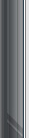
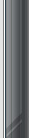
|
|
#1 |
|
Registered User
Join Date: Sep 2015
Posts: 287
|
How to Verify Facebook Page In Simple Steps..?
Hello friends,
How to Verify Facebook Page In Simple Steps..?
__________________
To view links or images in signatures your post count must be 10 or greater. You currently have 0 posts. | To view links or images in signatures your post count must be 10 or greater. You currently have 0 posts. | To view links or images in signatures your post count must be 10 or greater. You currently have 0 posts. |
|
|

|
|
|
#2 |
|
Registered User
Join Date: Dec 2015
Location: USA
Posts: 744
|
Hi
Step 1: Select settings in the upper right hand corner of the page you are verifying. Step 2: Click on edit for the Page Verification. Step 3: Click 'Verify This Page.' Step 4: Select 'Get Started.' Step 5: Enter a phone number. ... Step 6: Enter 4 digit verification code. ... Step 7: Verify using alternative documentation. https://www.welllivingshop.com/value...l-wool-pillow/
__________________
To view links or images in signatures your post count must be 10 or greater. You currently have 0 posts. | To view links or images in signatures your post count must be 10 or greater. You currently have 0 posts. | To view links or images in signatures your post count must be 10 or greater. You currently have 0 posts. | To view links or images in signatures your post count must be 10 or greater. You currently have 0 posts. | To view links or images in signatures your post count must be 10 or greater. You currently have 0 posts. |
|
|

|
|
|
#3 |
|
Registered User
Join Date: Jul 2018
Posts: 14
|
Step 1: Select settings in the upper right hand corner of the page you are verifying.
Step 2: Click on edit for the Page Verification. Step 3: Click ‘Verify This Page.’ Step 4: Select ‘Get Started.’ Step 5: Enter a phone number. Step 6: Enter 4 digit verification code. Step 7: Verify using alternative documentation. Step 8: Double check that your page is verified. Verified pages have the gray check-mark like the one below. Last edited by homeseo18; 07-03-2018 at 11:16 PM.. |
|
|

|
|
|
#4 | |
|
Registered User
Join Date: Nov 2017
Posts: 266
|
Quote:

__________________
To view links or images in signatures your post count must be 10 or greater. You currently have 0 posts. | To view links or images in signatures your post count must be 10 or greater. You currently have 0 posts. | To view links or images in signatures your post count must be 10 or greater. You currently have 0 posts. | To view links or images in signatures your post count must be 10 or greater. You currently have 0 posts. | To view links or images in signatures your post count must be 10 or greater. You currently have 0 posts. | To view links or images in signatures your post count must be 10 or greater. You currently have 0 posts. | To view links or images in signatures your post count must be 10 or greater. You currently have 0 posts. | To view links or images in signatures your post count must be 10 or greater. You currently have 0 posts. | To view links or images in signatures your post count must be 10 or greater. You currently have 0 posts. | To view links or images in signatures your post count must be 10 or greater. You currently have 0 posts. |
|
|
|

|
|
|
#5 |
|
Registered User
Join Date: Jun 2018
Posts: 61
|
1. Click on Settings at the top of your Facebook Page.
2. From the General menu, click the Page Verification selection. 3. Click on Verify this Page, then Get Started. 4. You will have the option for an instant or more detailed verification process. 5. If you choose the more detailed option, click on Verify this Page with documents instead. 6. Once Facebook receives your validation (verification code or business document) they will review and either confirm or deny your request. |
|
|

|
|
|
#6 |
|
Registered User
Join Date: Jul 2017
Posts: 2,060
|
Make sure that you're logged in to the account you're requesting a verified badge for.
Go to your profile and tap.
__________________
To view links or images in signatures your post count must be 10 or greater. You currently have 0 posts. To view links or images in signatures your post count must be 10 or greater. You currently have 0 posts. |
|
|

|
 |
«
Previous Thread
|
Next Thread
»
| Currently Active Users Viewing This Thread: 1 (0 members and 1 guests) | |
|
|
All times are GMT -7. The time now is 11:10 PM.
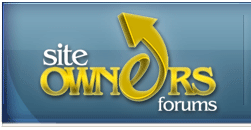



 Linear Mode
Linear Mode

