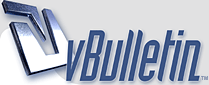
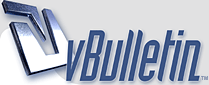 |
How to crop image in Photoshop?
How to crop image in Photoshop?
|
With the crop tool. Its the most easy thing. Google it if you cant find which one is the crop tool.
|
with the croop tool bro
|
Better take a screen shot . In photoshop it will in the edit option . select photo , Edit photo and crop it how much u want it and save it .
|
Yes I am also agree with all mates, Crop tool is best option for crop.
|
Crop tool makes it fast and easy. never look back!
|
By using crop tool
|
1. Select corp tool in left side.
2. Select the area in picture to corp 3. Right click in the select area and click on corp. As simple as you can say1 , 2 , 3 |
You can use crop tool for that.
|
Cropping is the process of removing portions of a photo to create focus or strengthen the composition. Use the Crop tool to crop and straighten photos in Photoshop. The Crop tool is non-destructive, and you can choose to retain the cropped pixels to optimize the crop boundaries later. The Crop tool also provides intuitive methods to straighten a photo while cropping.
For all operations, visual guides provide an interactive preview. When you crop or straighten photos, real-time feedback helps you visualize the final result. Creative Cloud Crop tool options bar A. Aspect Ratio menu B. Swap Width and Height values C. Overlay Options Size and proportions Choose a ratio or size for the crop box. You can also choose a preset, enter your own, or even define your own preset values for later use. Overlay Options Choose a view to display overlay guides while cropping. Guides such as Rule of Thirds, Grid, and Golden Ratio are available. To cycle through all the options, press O. Crop Options Click the Settings (gear) menu to specify additional crop options. Use Classic mode Enable this option if you want to use the Crop tool like it was in previous versions of Photoshop (CS5 and earlier). Auto Center Preview Enable this option to place the preview in the center of the canvas. Show Cropped Area Enable this option to display the area that is cropped. If this option is disabled, only the final area is previewed. Enable Crop Shield Use the crop shield to overlay the cropped areas with a tint. You can specify a color and opacity. If you Enable Auto Adjust Opacity, the opacity is reduced when you edit the crop boundaries. Delete cropped pixels Disable this option to apply a non-destructive crop and retain pixels outside the crop boundaries. Non-destructive cropping does not remove any pixels. You can later click the image to see areas outside current crop borders. Enable this option to delete any pixels that are outside the crop area. These pixels are lost and are not available for future adjustments. Right-click the Crop box to access common crop options from the context menu. Press Enter (Windows) or Return (Mac OS) to crop the photo. For more information on cropping, see the video Crop a photo. The following updates were introduced in the Creative Cloud release for Photoshop CS6: Front Image and new presets in the Aspect Ratio menu. Clicking the double-arrow icon changes the crop orientation by swapping the Width and Height values. This icon replaces the Rotate Crop Box button. Choosing W x H x Resolution from the Aspect Ratio menu displays a Resolution field in the options bar and auto-fills the Width and Height values. Clicking the Clear button clears the values in the Width and Height fields in the options bar. If displayed, the value in the Resolution field is also cleared. The keyboard shortcut for Front Image has changed from F to I for both the Crop tool and the Perspective Crop tool. |
here steps are given:-
Choose the Rectangular marquee tool from the Tool Panel. Select a rectangular area on the image Selection Tools in Adobe Photoshop). Choose Crop from the Image menu. |
used crop tool
|
U can press M button to choose the area u want, or Ctrl + Alt + I to resize ur image
|
Use to Crop tool
|
thanks pretty simpe steps. You must use the crop tool in photoshop and hover to the image you want to cut or crop then create a square selection depending to your size fit and enter after then thats it.
|
| All times are GMT -7. The time now is 07:07 PM. |
Powered by vBulletin Copyright © 2020 vBulletin Solutions, Inc.