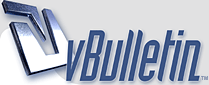
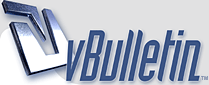 |
How to block Notifications from Websites in Google Chrome
Here is the way –
◾Click on menu icon (three vertical dots) in upper right hand corner of Google Chrome and go for Setting. ◾Scroll down on Setting window and click for “Show Advance Settings”. ◾Now scroll for the “Privacy” section on window and click on “Content settings”. ◾Search for “Notifications” section where you have to do the actual change. ◾There are three option: – Allow all sites to show notifications – Ask when a site tries to show notifications (recommended) – Do not allow any site to show notification The second option is selected by default where site wants to show notifications. ◾Click on “Manage Exception”. There, you can find list of the sites with the notifications which are either “Block” or “Allow”. Modify those as per your need. ◾If you wish to turn off the notifications completely, then click the last option “Do not allow any site to show notification”. |
Good post. Thank you!
|
Please tell me how does it work?
|
Please follow the step mentioned OR
Visit @ sniftips.com/block-notification-google-chrome/ |
Yes, you can easily do this from Chrome preferences. Better still, when a website asks if you'd like to be notified, just say no!
|
Can you be a bit more specific?
|
Simply just click recption menus symbol (the three vertical dots) in the upper right-hand corner of Firefox. Then from the drop down selection, select Configurations. Next, search down the settings page and follow the link Show advanced settings.
|
| All times are GMT -7. The time now is 06:22 AM. |
Powered by vBulletin Copyright © 2020 vBulletin Solutions, Inc.