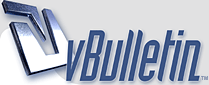
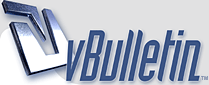 |
How to Verify Facebook Page In Simple Steps..?
Hello friends,
How to Verify Facebook Page In Simple Steps..? |
Hi
Step 1: Select settings in the upper right hand corner of the page you are verifying. Step 2: Click on edit for the Page Verification. Step 3: Click 'Verify This Page.' Step 4: Select 'Get Started.' Step 5: Enter a phone number. ... Step 6: Enter 4 digit verification code. ... Step 7: Verify using alternative documentation. https://www.welllivingshop.com/value...l-wool-pillow/ |
Step 1: Select settings in the upper right hand corner of the page you are verifying.
Step 2: Click on edit for the Page Verification. Step 3: Click ‘Verify This Page.’ Step 4: Select ‘Get Started.’ Step 5: Enter a phone number. Step 6: Enter 4 digit verification code. Step 7: Verify using alternative documentation. Step 8: Double check that your page is verified. Verified pages have the gray check-mark like the one below. |
Quote:
|
1. Click on Settings at the top of your Facebook Page.
2. From the General menu, click the Page Verification selection. 3. Click on Verify this Page, then Get Started. 4. You will have the option for an instant or more detailed verification process. 5. If you choose the more detailed option, click on Verify this Page with documents instead. 6. Once Facebook receives your validation (verification code or business document) they will review and either confirm or deny your request. |
Make sure that you're logged in to the account you're requesting a verified badge for.
Go to your profile and tap. |
| All times are GMT -7. The time now is 06:16 PM. |
Powered by vBulletin Copyright © 2020 vBulletin Solutions, Inc.